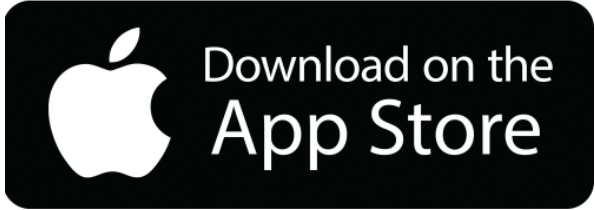Electronic Banking Help and FAQ’s
Use this search to find information contained only on this page:
On a computer:
- Open Safari.
- Click Safari on the top left of your screen, then click Preferences.
- In the “Preferences” window, click the Passwords tab.
- After you input your computer password, you can view or delete your saved passwords.
- View saved passwords: Click on a password to reveal your plain-text password.
On a computer:
- Open Firefox.
- On the right side of the toolbar, open the menu by clicking the three horizontal lines, then click Passwords
- On the left side of the password screen, select the website you want to view the password for
- View saved passwords: Click the eye icon to view your password in plain text.
On a computer:
- Open Chrome.
- On the right side of the toolbar, click the circular Profile, then click Passwords Icon (key).
- From there, you can view, delete, or export your saved passwords.
- View saved passwords: Click the eye icon to the right of each password to see it. You’ll be prompted to type your computer password in to see it in plain text.
On a computer:
- Open Edge.
- On the right side of the toolbar, open the menu by clicking the three horizontal dots, then click Settings.
- On the Settings page, scroll down and click Passwords
- Scroll down to find your Saved Passwords
- View saved passwords: Click the eye icon to the right of each password to see it. You’ll be prompted to type your computer password in to see it in plain text.
Yes, the app shows the last 50 card-based transactions posted within the last 30 days.
- Contact Bill Payment customer service toll free at: 877-476-3794 – between the hours of 7:00AM and 1:00AM EST, 7 days a week.
- Send us a “secure” email using the Internet Banking Secure Mail service
- Write to us at:
- Wayne Bank
Electronic Banking Department
PO Box 269
Honesdale, PA 18431-0269
- Wayne Bank
Wayne Bank also offers Zelle® , a fast, safe way to send money to friends and family.
Yes, an export button is located on the Transaction page. This feature will process a .CSV file which can be saved as an excel file on your computer.
Payment history is retained for seven (7) years. You may search for past payments by using one or a combination of the following:
- Date
- Biller
- Category
- Status
- Account
You may cancel “bill pay” by using one of the following methods:
- Send us a Direct Link secure email containing your name and phone number or,
- Send us a signed written request by mail, containing your name, phone number.
- Go to the My Profile tab in Bill Pay and select Cancel Service.
For further assistance, you may call us at 800-598-5002.
Before cancelling the service, give careful consideration to the following:
- Unpaid payments with a status of “Pending”, including recurring payments, will be cancelled and not paid.
- Payments with a status of “Processing” will be paid prior to cancellation.
- Access to your payment activity will be cancelled and no payment research will be possible. We recommend you verify the status of all scheduled payments prior to cancelling Bill Payment service.
- If you decide to re-join “bill pay” after terminating, it will be necessary to re-enroll and re-establish your merchant list.
You can cancel or change payments listed as “Pending” on the “Bill Payment” menu anytime up to 10:00 PM Eastern Time of the date you established as the payment date. If the payment date is a non-business day or holiday, you must cancel the payment by 10:00 PM Eastern Time on the preceding business day. The system displays an error message if you attempt to modify a payment after this deadline.
Please allow a reasonable processing time of five (5) business days from the date you made your bill payment before notifying us. Then, upon your inquiry to us, we will research the payment and resolve the matter as expeditiously as possible.
When adding a new merchant, we encourage you to verify that you accurately entered your account number that identifies you with that merchant. If your account number with a merchant changes, you will need to delete the old merchant with the wrong account number. To delete the merchant click on the details hyperlink under the merchant name. When the details box appears click on the remove link. You can then add the merchant again with the correct account number by using the Add a Company or Person option.
A bill payment will display on the right under recent payments once the payment has been processed.
One-time payments cannot be scheduled for non-business days. Recurring payments are scheduled payments set up to happen on the same day or date each month (example: monthly on the 15th). If one of these recurring dates falls on a non-business day, the payment is processed on the preceding business day.
If an electronic payment or single check is the method of payment your account will be debited on the date you have scheduled your payment for. If the method of payment is a draft check your account will be debited when the check is presented against your account. See the question above for more information on the different methods of payment.
Your Wayne Bank checking account(s) may be used to pay bills. If you do not see one of your accounts you may add it by contacting customer service at 800-598-5002.
The bill payment service reserves the right to select the method in which to remit funds on your behalf to your Biller. These payments methods may include, but may not be limited to, an electronic payment, a single check (drawn on our bill pay vendor), or a draft check (drawn on your account). For electronic payments and single checks the funds are deducted from your account the day you schedule your payment for. On draft checks your account is not debited until the check is cashed.
Each account number requires a merchant name. Therefore, you would have multiple listings of the same merchant name with each having a unique account number.
You can begin making payments to that merchant immediately.
Using the Add a Company or Person option, enter a biller name to search merchants or create a new merchant.
Our business days are Monday through Friday, excluding holidays.
Yes, Bill Payment allows you to schedule recurring payments. Recurring payments are payments that you schedule in advance to repeat at substantially regular intervals in the same amount to the same payee.
You schedule your bills based upon your due date. Use the calendar to determine the earliest available payment date. The selected date is the same day your merchant is expected to receive the funds and the date you will be debited for the payment.
No, you can pay an unlimited number of bills each month.
- Tax or other government payments
- Court ordered payments
- Payment to payees outside the United States
You can pay businesses, organizations or individuals at verifiable addresses within the United States. A merchant is any company, service or individual to whom you make payments. Merchants can be anyone who bills you, such as:
- your telephone company
- your credit card company
- individuals, such as your landlord or newspaper carrier
The good news is that Bill Payment is a free service. There are fees to expedite a bill payment. If you select an overnight payment or same day payment there are associated fees. You will be made aware of the fee before you submit the payment.
You will need a working Wayne Bank Internet Banking logon and a Wayne Bank checking account to enroll in Wayne Bank’s Bill Payment service. Once you logon to Internet Banking click on the Bill Payment tab. You will be instructed to read and accept Wayne Bank’s Bill Payment Service Agreement Terms and Conditions. During enrollment, you will be required to enter a valid external email address to allow us to send you bill pay communications. Once you have accepted the terms and conditions, you will be enrolled and can begin using the Bill Payment service.
Yes, if you have a checking account with Wayne Bank and are enrolled in Internet Banking you can enroll in our Bill Payment service.
Yes, limits are based on your credit score. Limits are established when your first transaction is scheduled.
Timing varies depending on the other financial institution. The debit should post to the sending account within two to three (2-3) business days after the “Transfer Date” and the funds should be in the destination account within four to six (4-6) business days after the “Transfer Date”.
Single or recurring transfers can be scheduled. Click on “Schedule Transfer”, select the “from” and “to” accounts, date, amount, and, if recurring, the frequency and number; then click “OK”.
- Your external account must be a checking account. Select the Bill Payment tab, then “Transfer Money” tab, then add an account link. Complete the Add Account page with the other financial institution’s routing and account numbers. The external account must be a checking account.
- To confirm ownership and activate the external account, we will, in approximately two (2) business days, electronically send to your external account two (2) small deposits and one (1) withdrawal (equal to the deposits). Please contact your bank to determine the three (3) amounts that posted to your account. To finalize the process, return to Internet Banking, select the My Accounts tab and select Other Accounts. Enter the amounts of the three transactions.
The good news is that Account to Account is a free service.
To enroll in Wayne Bank’s Account to Account service you will need a working Wayne Bank Internet Banking logon, a Wayne Bank checking account, and an account at another bank.
Logon to Internet Banking and click on the “Transfer Money” tab within Bill Payment. You must read and accept Wayne Bank’s Funds Transfer Agreement and Disclosure Statement. Once you have accepted the agreement, you are enrolled and can begin using the Account to Account service.
Account to Account allows you to transfer money back and forth between your Wayne Bank checking account(s) and your checking account(s) at other financial institutions.
When you enroll in Wayne Bank’s Internet Banking, you will automatically be directed to enroll in multi-factor authentication. You simply choose 3 challenge questions and answers. Other security measures are running invisibly in the background.
No. The multi-factor authentication personal security image, phrase, and 3 challenge questions and answers you provide are separate from your regular Internet Banking logon password.
It is always a good idea to have current security software running on your computer. It is also important to be diligent about updating your computer with security patches. In the event your computer is infected, or you use an infected computer, multi-factor authentication offers some measure of additional protection.
If someone tries to use your logon and password from another computer, they will need to know the answer to your challenge question. After a few incorrect attempts your account will be locked. Resetting an account that has been locked requires additional information that only you will be able to provide or receive via your e-mail account.
Organized criminals and malicious hackers use the Internet to exploit personal computer security vulnerabilities, allowing them to capture your personal data. Trojans (short for Trojan Horse) are programs designed to give a criminal access to your PC. With access, the criminal can install additional software on your PC. One popular type of program is a key logger. A key logger records every key you type (including account numbers, and passwords); collects them; and sends them to a server from which the criminal can retrieve the data.
Starting 6-9-14 we removed your security image and passphrase from our website. We now use advanced technology to ensure your online safety. We use three layers of security including your access ID and password, device location, geographic location, and an EV certificate. When you visibly verify the EV certificate you can be confident that you are at the legitimate web site and can enter your password.
When you logon for the first time from a new computer, we put a secure (encrypted) cookie on your computer. This cookie contains a randomly generated unique number that identifies your computer. The cookie is visible only to the bank web site and does not contain any of your personal information. When you logon after that, your web browser sends us this cookie. This lets us know that this is your computer
Yes, once you successfully log in to online banking go to the options tab. There you can pick new security questions from the drop down list and enter new answers.
When an unauthorized person tries to logon using your stolen Access ID and password, we will recognize that they are logging on from a different computer, and ask them one of your challenge questions. Since only you know the answers to your secret questions, they will not be able to give a correct answer. They will not be able to logon.
Yes, you can both use the same computer to logon to your individual bank accounts. There is no limit on how many people can logon to the bank web site from the same computer.
Multi-factor authentication has been designed to be user friendly. You don’t need to memorize anything new. Use the site as usual and look for the EV certificate.
Yes, you can still access your bank account from any number of computers and still have the same multi-factor authentication security. If you logon from a new computer or a public computer, you will just need to go through one extra step of answering a secret question. This helps protect you by keeping unauthorized people from accessing your valuable information. There is no limit on how many different computers you can use to logon to your bank account.
We ask a challenge question when we detect that you are trying to logon from a new computer or different location. This is to prevent someone with stolen passwords from logging into your account. Since only you know the answer to the questions, we will know it’s really you. Generally you will be asked to answer a secret question only when you logon for the first time from a new computer or at a new location.
After you answer the question, you will be asked whether we should register this computer for future logons. If you are using a personal computer, you should register it. If you are using a public computer, you do not want to register it.
If you register your computer, and continue getting asked to answer the security question, you may have selected settings in your browser that automatically delete cookies.
Multi-factor authentication safeguards you from accidentally revealing your username and password to a fake site. In addition, if someone does get your username and password, they will still not be able to access your account because they are not at your registered computer and cannot answer your challenge question to verify their identity.
On the Internet today, fraudsters attempt to steal your identity by impersonating the web sites you trust. The multi-factor authentication security feature helps us to proactively protect you, our customer, against such attacks. In addition, you can ensure that we also recognize you as the true owner of your account. If we don’t recognize your computer, we will ask you one of your challenge questions as an additional line of defense against unauthorized access to your accounts.
Recently there have been attempts by fraudsters to trick people into revealing their personal information, such as passwords, by creating fake web sites that look very much like the sites of legitimate financial institutions. They send out emails randomly with links to these fake web sites. This phenomenon has been called Phishing, (pronounced “fishing”).
The multi-factor authentication security solution is an enhanced online security feature that is now a standard part of your Internet banking solution logon. As a part of our ongoing commitment to help protect you against identity theft and fraud, multi-factor authentication provides you added safety by helping ensure that only you can access your bank account. Our multi-factor authentication is three layers of protection. Your access ID and password, device location, and geographic location are all layers of protection. Also when you see our EV certificate on the password page you can be confident that you are at the legitimate bank web site, not an imposter site. There is additional information on all these security features in the question above.
In addition, the multi-factor authentication solution remembers which computer(s) you normally use, preventing potential fraudsters from logging into your account even if they somehow get or guess your username and password.
Our multi-factor authentication security solution provides you added safety by helping ensure that only you can access your bank accounts.
During online banking enrolment you will choose three security questions and answers. The answers are case sensitive and will be asked anytime you are not recognized by the system.
Wayne Bank utilizes several layers of security for your protection
- Access ID and password. This is information only you should know.
- An Extended Validation (EV) certificate is used so you can visibly confirm you are at the genuine waynebank.com website. You will see the certificate after you enter your access ID. The address bar will turn green and display Fiserv Inc.
- We also use device authentication. This means we know what device you are using to logon to online banking. For example your computer, phone, or tablet. At any time you logon from an unrecognized device you will be asked to answer one of your secret questions. Your online browsing history is also stored on your computer. If your browsing history is deleted you will also be asked to answer a secret question.
- Another layer of invisible security is your geographic location. This is your physical location used to logon to our online banking system. If you log on from an unrecognized location you will be asked to answer one of your security questions. Multi-factor authentication is a quick and easy security measure that helps prevent fraud and identity theft whenever you log on to the Wayne Bank Internet Banking Solution.
This security feature adds a layer of protection to your online account by letting you know you’re at our real website, and letting us know it’s really you trying to access your account
Letting you know it’s really us
The EV certificate will help you distinguish our real website from a look-a-like. When you see the EV certificate you can be confident that you are at our real site and that it is safe to enter your password.
Remember: Once you have signed up, NEVER enter sensitive information online. We do not need to ask you for personal information. We already have all of your information in our records.
Letting us know it’s really you
If we do not recognize the computer being used when you are logging on, we will ask you to verify your identity by answering your challenge questions.
When you sign in from a different computer you are asked to answer a challenge question to protect your account. You can choose to have the system register your computer so you will not have to answer your challenge question in the future.
Go to the iOS App Store, Google Play, or Amazon Store and search Wayne Bank. Our app will display, simply tap the free button then install. You will need to agree to our terms and conditions.
Once you are logged into the app simply tap the deposit option. Then chose new deposit, enter your deposit amount. Take a picture of the front and back of your check then submit it. The following are tips to help with the process:
- Before logging into the Mobile Deposit app, close all other apps running in the background on your mobile phone
- Sign/Endorse the back of your check, and label it “For Mobile Deposit Only”
- When prompted for the amount, carefully enter the check amount to ensure it matches the amount written on your check
- Flatten folded or crumpled checks before taking your photos
- Keep the check within the view finder on the camera screen when capturing your photos
- Try not to get too much of the areas surrounding the check
- Take the photos of your check in a well-lit area
- Place the check on solid dark background before taking the photo
- Keep your phone flat and steady above the check when taking your photos
- Hold the camera as square to the check as possible to reduce corner to corner skew
- Make sure that the entire check image is visible and in focus before submitting your deposit
- Avoid shadows across the check
- All four corners are visible
- Check is not blurry
- The MICR line (numbers on the bottom of your check) is readable
Your deposit will take up to two days to process (depending when it was submitted) and will not immediately be available in your account balance. We process all day and update our records in the evening. Check for your deposit the next morning.
Wayne Bank makes every effort to process deposits received before 4:00 p.m. on the same business day. However, please be aware the Mobile Banking Terms and Conditions allow the bank up to two business days to process a mobile deposit.
Deposit limits are the same for every user. For consumer customers the per deposit limit is $1,500.00 and per day limit is $3,000.00. For non-consumers using our business app the per deposit limit is $5,000.00 and the per day limit is $10,000.00.
At this time the iPhone, iPad, and Android phones can be used for the Wayne Bank app.
You will need an approved device and download our app on it. After the app is downloaded you need to request deposit access through the bank, simply call customer service. The bank approves access and the functionality is within the app.
Every mobile phone and mobile network is different, so you may not be able to download Mobile Banking to your phone. If you’re having trouble, contact your mobile service carrier to make sure your phone supports application downloads.
If you can’t find the message that we sent during registration with the download link for Mobile Banking, you can request another message. Go to the My Phones page in online banking options, find the phone number, and select the option Download the application.
During registration, we send you a unique link to the App Store. Click on the link to download the app.
For iPhone and most other phones, you can download Mobile Banking directly to your phone. During registration we send you a link to download the application. Click the link to initiate the download. When the download is complete, you’ll go to the Login page. You’ll also see Mobile Banking on your launch page.
Or download the app directly through the app store (iOS App Store, Google Play, or Amazon). Just search Wayne Bank.
To download the Mobile Banking application, you must: Have an online banking account. Have a mobile phone that supports downloaded applications. Have a wireless data plan with your mobile service carrier. Register for Mobile Banking and select the downloadable application service. Mobile Banking is optimized for iPhones, Android phones and many tablets. However, some carriers don’t support application downloads to certain types of phones. If you have any problems downloading Mobile Banking, check with your carrier to make sure it is supported on your phone.
Every mobile phone and mobile network is different, so you may not be able to click on a link in a text message.
Try these troubleshooting tips:
- Open the text message and click the Send or Go button on your phone to access the website URL. Then click the address to go directly to the website.
- Open the text message and write down your unique website URL. Type the URL in your phone’s web browser to go directly to the website.
- If you still can’t access the Mobile Banking website, please contact your mobile service carrier.
- Downloadable App Service Questions (App) for smartphones and tablets.
If you can’t find the message that we sent during registration with the unique URL for Mobile Banking, you can request another message. Go to the My Phones page in online banking options, find the phone number, and select the option Get a link to the Mobile Banking website.
During registration we send you a unique website address (URL) that is intended only for you. The website URL will only work on the phones you’ve registered in Mobile Banking. Be sure to bookmark this address in your phone’s web browser so you can easily return to it.
To use Mobile Banking’s browser service, you must: Have an online banking account. Have a mobile phone that supports web browsing. Have a wireless data plan with your mobile service carrier. Register for Mobile Banking and select the mobile browser service. Mobile Banking is optimized for a wide range of phones – providing a rich and interactive interface on touch screen phones, such as the iPhone and Android, while maintaining a simple and clean interface for a wide range of phones from a diverse set of manufacturers such as Motorola, Nokia, Samsung, and Sanyo.
Your mobile service carrier may be blocking short codes, or you may have blocked short codes in your phone options. You must have short codes enabled to use Mobile Banking. (Short codes are abbreviated phone numbers, usually five digits, we use to send Mobile Banking messages.) Check your phone options and then contact your mobile service carrier to ensure they aren’t blocking short codes.
If you receive one message, it means we’ve sent all the response messages to you, and you should receive them shortly. It may take a few minutes to receive them all, depending on your mobile service. If you haven’t received all your messages after a few minutes, please let us know. If the problem persists, you may want to contact your mobile service carrier.
Text messages are limited to 160 characters. Sometimes we can’t send all your account information in one message because it exceeds the character limit. In this case, we send your account information in multiple messages — no more than five at a time.
No, keywords and text messages are not supported using e-mail. The two way feature of our text messages works only with mobile phones.
Make sure you’re sending text messages to 96924. Check the keyword and any additional information required for the request, such as the financial institution’s identifier, account nickname, or address.
Balance Request: BAL
Sample Response
ABCU Mobile Banking
BAL @ 1207 14:59
*1254 CHK1 $3,849.27
*5764 CHK2 $2,555.02
*4254 SAV1 $14,116.00
Reply STOP to cancel.
No. Whether you type “BAL” or “bal,” we send a response with your account balance information.
Keywords are the text messages you send to request account information or ATM and branch locations.
- Account Balance Requests Keywords: B, BAL, BALANCE, BALANCES
- Transaction History Requests Keywords: STMT, TRAN, HIST (account nickname)
- ATM and Branch Location Requests Keywords: ATM, BRANCH, BOTH (address)
- Find ATMs, branch locations, or both near an address that you specify. You can enter
- ZIP Code
- City and ZIP Code
- City and State
- Street, City, and State.
- Keywords: HELP, HLP Provides information about the Mobile Banking keywords.
- Stop Requests
- Keywords: STOP, END, CANCEL, UNSUBSCRIBE, STOP ALL
- Stop receiving Mobile Banking alerts. Text:
- STOP BNKG to cancel banking alerts.
- STOP MKTG to cancel marketing alerts.
- STOP ALL to stop all alerts.
Every mobile service carrier has a different rate plan for text messaging and data services access. You may be charged per use, or pay a flat rate for unlimited usage each month. You may also have different fees for text messaging and data services access. Please contact your mobile carrier directly if you aren’t sure what fees you will be charged to use Mobile Banking.
A short code is a shortened version of a phone number. A short code is generally five or six numbers in length. Five-digit short codes range from 20000 to 99999; six-digit short codes range from 222222 to 899999. You can send and receive text messages from a standard U.S. short code as well as a traditional phone number.
You receive all Mobile Banking text messages from 96924. To make it easier to recognize our text messages, add us to your contact list with the short code 96924.
To use Mobile Banking’s text messaging service, you must:
- Have an online banking account.
- Have a mobile phone that supports SMS text messaging and short codes.
- Register for Mobile Banking and select the text messaging service.
To stop receiving alerts on your phone, text STOP to 96924.
The text messaging service allows you to request account balances, transaction history, and ATM and branch location information on demand from your mobile phone. We send text message responses to your phone. The alerts service sends automatic notices to your mobile phone with information about your accounts. For example, we can send you an alert when your account balance goes below a threshold amount. You choose which alerts you want, and we’ll send the alerts based on the time zone selected in your Mobile Banking profile. If you’ve registered your phone to receive alerts, you automatically have access to the text messaging service.
You can set up alerts to notify you when select activity occurs on your accounts. For example, we can send you an alert when your account balance goes below a predetermined threshold amount, such as $50. You can receive alerts on your mobile phone or at an e mail address.
For security reasons, only one user can register per phone. However, once you complete the registration process, you can add more phones to your account.
To stop using Mobile Banking on your phone, go to online banking options and access the Mobile Banking pages. On the My Phones page, find the phone number and select the option Stop using this phone for Mobile Banking.
Mobile Banking works with most prepaid plans, but we cannot guarantee that your carrier supports standard U.S. short codes. T-Mobile prepaid does not support short codes so you won’t be able to use the SMS text message service of Mobile Banking with T-Mobile prepaid.
Mobile Banking works on all major mobile service carriers in the U.S.: AT&T, Sprint, T Mobile®, U.S. Cellular®, and Verizon Wireless. Mobile Banking also works on a number of the smaller service carriers, including (but not limited to) Boost Mobile, Cricket Wireless, Metro PCS, Pioneer Cellular, Union Wireless, and Virgin Mobile USA.
We support hundreds of models for these major brands: iPhone, HTC, LG, Motorola, Nokia, Pantech, Samsung, Sanyo, and Sony Ericsson. We support phones on a number of different operating systems, including (but not limited to) Android, iOS, Symbian, Windows Mobile, Linux, Palm webOS, and Maemo.
If your mobile phone is lost or stolen, no one can access your account without knowing your password, and, in some cases, your unique user name and secret questions. To prevent unauthorized access to your account, you can deactivate your phone in Mobile Banking. Go to online banking options and access the Mobile Banking pages. On the My Phones page, find the phone number and select the option Stop using this phone for Mobile Banking. Or call customer service and ask to stop your Mobile Banking service.
If your mobile phone number changes, go to online banking options and access the Mobile Banking pages. On the My Phones page, find the old phone number and select the option Change my phone number.
Yes, you can register several devices for Mobile Banking. To add a new phone, go to online banking and access the Mobile Banking pages. On the My Phones page, select Add New Phone.
When you view your account balance, you see the current available balance. When you view transaction history, you see the most recently posted transactions.
Yes! You are authenticated every logon by entering your password and you may be asked a security question if you are in a different location than normal. All transactions are encrypted using modern security algorithms. We do not return any identifiable information with transactions, such as texting your balance. All account information is masked once you are logged into Mobile Banking. There is no personal information stored on your phone.
Mobile banking itself is free. There may be cost for processing bill pay, PopMoney, etc. Your wireless carrier may charge fees for text messages and Internet access based upon your wireless plan.
Text banking, web browser, and the downloadable application (app) are all available services. These services allow you to check balances, review recent activity, transfer money between Wayne Bank accounts, pay bills to established merchants, PopMoney (person to person payments
Logon to online to online banking at waynebank.com using any Internet connected device with a supported web browser. If not prompted to enroll go to options tab and scroll towards the bottom of the screen. You will see Mobile Banking as an option to enroll. Enrollment steps will be sent via text message to your phone.
You can also download our app directly through the app store (iOS App Store, Google Play, or Amazon), just search Wayne Bank.
Click on the Options tab. From this page you can change your passwords, secret questions and answers. Click the edit button for the category you wish to change.
Click on the messages – new from the list of accounts page. Select type of alert from the drop-down box and click next. Complete applicable fields and click submit.
It’s easy! You can:
- Click on “Contact Us” from within the Wayne Bank website
- Click on the “Secure Message” link within the Internet Banking website
- Call us at 1-800-598-5002
- Write us at Wayne Bank, PO Box 269, Honesdale PA 18431-0269
To terminate access to Internet Banking, please call us at 800-598-5002, or send a secure message from within Internet Banking.
The deadline, or cutoff time, each day for funds transfers is 5:30 PM. Any transfers completed after 5:30 PM via electronic banking will not be posted to your accounts until the next business day’s processing.
Yes, transfers between checking and savings accounts, and from checking or savings to pay installment loans, mortgage loans and consumer credit lines can be made. However, banking regulations limit transfers from savings accounts to six per month.
Yes, an export button is located on the Transactions page. It will process a .CSV file.
Approximately 15 months starting from the day you enroll in Internet Banking. Depending on the volume of activity in your account, you may see more or less information.
If you forget your password, you can click “Forget your Password” link on the Internet Banking login page. Then, you must complete the following steps:
- Enter your access ID, last four digits of your tax ID number, and email address.
- Answer the public records security questions.
- Retrieve the temporary password from your email account.
- Go back to waynebank.com homepage to log in again, enter your access ID.
- Enter your temporary password from the email (or copy and paste password) and submit.
- The change password page will display. Enter the temporary password provided in the email and enter a new password. Pick a new password you have not used before. The password must be 6-15 characters in length and contain one letter and one digit.
- Next time you logon use your new password.
Alternatively, you can contact an Internet Banking customer service representative, who can reset your account password after you verify your information.
Encryption converts your data (all of it from account numbers to account balances) into a series of unrecognizable numbers before they are exchanged over the Internet. This series of numbers creates a mathematical lock; a lock for which only Wayne Bank and your browser have the key. Wayne Bank works with your Web browser to transform all banking requests into encrypted strings of data, and then back again to the original request. Each time a new online banking session is initiated, a new lock and key combination is randomly created.
Different Internet Web browsers have different display methods for alerting you for when you have a secure, encrypted connection. Please refer to each web browser’s Help section for more information on understanding how to tell whether you are on a secure, encrypted web site.
You have your own set of responsibilities in providing security for your Internet bank account.
- Keep all of your authentication information secret (this includes all levels). Be sure that you are not being observed as you enter information.
- Take precautions to keep computers clean and free from viruses and other malware that could be used to capture your keystrokes.
- When you are finished using Internet Banking, exit the system by logging off before closing your browser.
When logging onto Internet Banking, you enter our “secure server” area using 128-bit Secure Sockets Layer (SSL) cryptography. SSL uses public key cryptography to secure transmissions over the Internet. When you are using Internet Banking, all information passing between your computer and our server is encrypted. Our security infrastructure has received the International Computer Security Agency’s (ICSA) TruSecure Certification. Receipt of ICSA certification is equivalent to the Good Housekeeping Seal of Approval and is the most comprehensive security audit available today.
We protect your privacy in two ways. First, Internet Banking creates a secure connection between your browser and our secure server using 128-bit Secure Sockets Layer (SSL) encryption (see next question). The second means of protection is through the use of multiple-factor authentication techniques as prescribed by bank regulatory agencies. Multiple factor identification adds layers of authentication information in addition to user names and passwords and, in some cases, employs a physical device. Our layers of security include user ID, password, secret questions and answers, a device check, and a geographic location check. Our website also utilizes an Extended Validation (EV) certificate. The EV certificate allows you to visibly verify you are at our genuine waynebank.com website. The EV certificate turns the address bar green and will display Fiserv Inc.
![]()
There are several possibilities. If you are having problems accessing any web site, please contact your Internet Service Provider (ISP). If you can access other Web sites but not ours, then either the system is off-line for updating or we are experiencing a temporary disruption of service. Please try again in a few hours.
All you need is a computer connected to the Internet. For details on supported Internet browsers, please click on http://www.hostbyweb.net/securebrowser/
Currently, you can access your deposit accounts, consumer loan accounts, mortgage loans and lines of credit using either Internet Banking or the Telephone Banking access system.
The telephone number for Telephone Banking is 1-877-WAYNEBK (1-877-929-6325).
Both are absolutely free account access services at Wayne Bank. We encourage you to use them and enjoy their convenience and efficiency. Of course, standard fees, such as for stop payments and return checks still apply.
Telephone Banking is an automated system which provides access to your account information from a touch-tone telephone.
- To be a user, you need to have a checking, savings or loan account with Wayne Bank.
- Complete the fields on the New User page of this site. If you have used telephone banking, your password will be the same password you currently use for telephone banking. If you have not used telephone banking your password is the last four digits of your TIN.
- Business customers can request online access by contacting the bank and signing a form to request access
- Detailed transaction history for your Wayne Bank accounts.
- Ability to update your profile information.
- Ability to initiate immediate, future and recurring transfers between your Wayne Bank accounts.
- Transfer money to another bank using account to account transfers within the bill pay function.
- Options for immediate, future and recurring bill payments from your Wayne Bank transaction accounts.
- Ability to export transaction information into .CSV.
- Initiate or review the status of “stop payment” orders in your transaction accounts.
- Order checks for your Wayne Bank transaction accounts.
- Contact information for Wayne Bank customer service.
- Send email alerts to your email address to track balances, deposits, etc.
- Secure email service to customer service can be used to send correspondence containing sensitive account information.
- eStatements.
- eBills
Internet Banking allows you to perform various transactions on your computer from any location, as long as you have access to the Internet and a secure browser. Through Wayne Bank’s Internet banking service, you can check account balances, review account transactions, transfer funds between your accounts, pay bills and stop payment on a check.