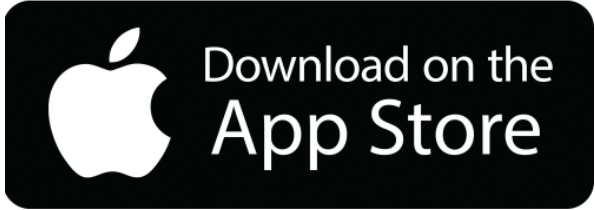Once you are logged into the app simply tap the deposit option. Then chose new deposit, enter your deposit amount. Take a picture of the front and back of your check then submit it. The following are tips to help with the process:
- Before logging into the Mobile Deposit app, close all other apps running in the background on your mobile phone
- Sign/Endorse the back of your check, and label it “For Mobile Deposit Only”
- When prompted for the amount, carefully enter the check amount to ensure it matches the amount written on your check
- Flatten folded or crumpled checks before taking your photos
- Keep the check within the view finder on the camera screen when capturing your photos
- Try not to get too much of the areas surrounding the check
- Take the photos of your check in a well-lit area
- Place the check on solid dark background before taking the photo
- Keep your phone flat and steady above the check when taking your photos
- Hold the camera as square to the check as possible to reduce corner to corner skew
- Make sure that the entire check image is visible and in focus before submitting your deposit
- Avoid shadows across the check
- All four corners are visible
- Check is not blurry
- The MICR line (numbers on the bottom of your check) is readable