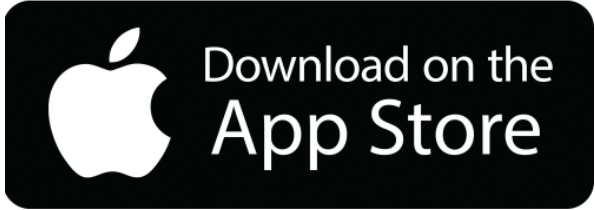Online Banking Login Help
As a result of our new website, your credentials are no longer saved. If you know your password you can simply proceed with logging in to Online Banking. If you forgot your password and it used to be saved on waynebank.com, you can use the directions below to retrieve your saved credentials from your browser. Once you retrieve your credentials, you can save them on the Online Banking login page.
Chrome | How to view saved passwordsbakerj2021-12-03T17:41:56+00:00
On a computer:
- Open Chrome.
- On the right side of the toolbar, click the circular Profile, then click Passwords Icon (key).
- From there, you can view, delete, or export your saved passwords.
- View saved passwords: Click the eye icon to the right of each password to see it. You’ll be prompted to type your computer password in to see it in plain text.
Edge | How to view saved passwordsbakerj2021-12-03T17:37:15+00:00
On a computer:
- Open Edge.
- On the right side of the toolbar, open the menu by clicking the three horizontal dots, then click Settings.
- On the Settings page, scroll down and click Passwords
- Scroll down to find your Saved Passwords
- View saved passwords: Click the eye icon to the right of each password to see it. You’ll be prompted to type your computer password in to see it in plain text.
Firefox | How to view saved passwordsbakerj2021-12-03T17:41:17+00:00
On a computer:
- Open Firefox.
- On the right side of the toolbar, open the menu by clicking the three horizontal lines, then click Passwords
- On the left side of the password screen, select the website you want to view the password for
- View saved passwords: Click the eye icon to view your password in plain text.
Safari | How to view saved passwordsbakerj2023-04-24T18:15:18+00:00
On a computer:
- Open Safari.
- Click Safari on the top left of your screen, then click Preferences.
- In the “Preferences” window, click the Passwords tab.
- After you input your computer password, you can view or delete your saved passwords.
- View saved passwords: Click on a password to reveal your plain-text password.