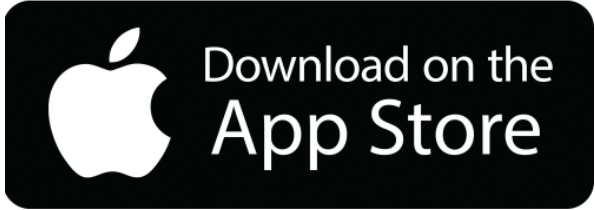How to retrieve saved passwords on various browsers.
Safari | How to view saved passwords
On a computer: Open Safari. Click Safari on the top left of your screen, then click Preferences. In the “Preferences” window, click the Passwords tab. After you input your computer password, you can view or delete your saved passwords. View